How to install Elementor?
Install via WordPress backend:
step 1,Log in to WordPress backend,Search for Elementor in the plugin bar,Click to install and activate now。
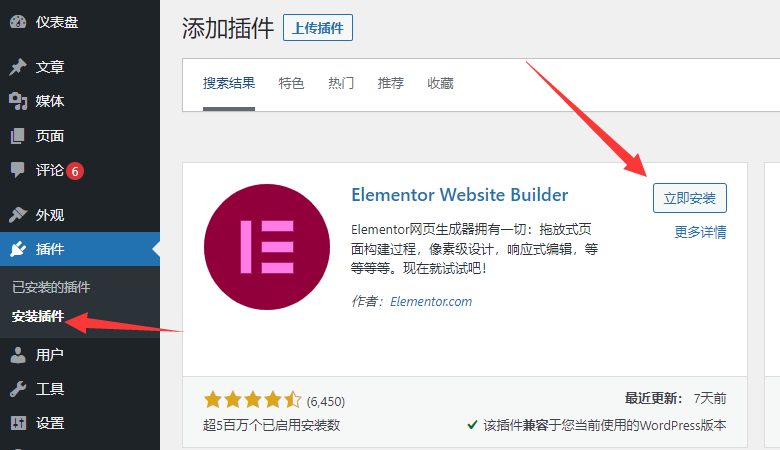
Step 2,Create an account。If you currently only want to experience the free version,Please select skip。

Step 3,Install theme。Elementor officially recommends Hello,It is a lightweight WordPress theme,high speed,But as far as building a website is concerned,It will be easier for novices to choose the Astra theme,It is recommended to skip。

Step 4,Add website name,That is, the title of the homepage of the website,Skip here first,Follow-upSEO optimizationFill it out when。

Step 5,Upload websiteLogo。Same as above steps,Skip if not ready,You can upload or modify it at any time later。

Step 6,Learn how to use Elementor。You will see two wizards,On the left is the creation page,On the right is the import template,You can click to view it yourself,If you choose to skip,Will jump to the creation page。

come here,Elementor is installed,The website backend will also add relevant setting options,The next step is to become familiar with its operating interface and how to use it,and use it to create website pages。

Download via Elementor official website
- Go to Elementor.com,Then click download。
- In WordPress backend,Clickplug-in > Install plugin。
- ClickUpload plugin,Then select the file you downloaded in Elementor。

Elementor usage tutorial
UsingElementor,You don’t need to learn any programming knowledge,You can build a high-end website。but,Before building a website, it is best to learn its basic operations,Considering these,I will explain step by step how to use it。
1. Create page
step 1,First create a new page in the WordPress backend,Then click the Edit with Elementor button at the top。

Step 2,Become familiar with the structure of the editor,There are three parts in total,They are toolbar modules,Visual interface and navigator。
- toolbar:Contains a large number of drag-and-drop modules,Such as block、picture、letter、Buttons etc.
- Visual interface:When editing a page,Know what changes have occurred on the page in real time
- Navigator:Displays the layout of page elements from top to bottom,Conveniently adjust the order of each module
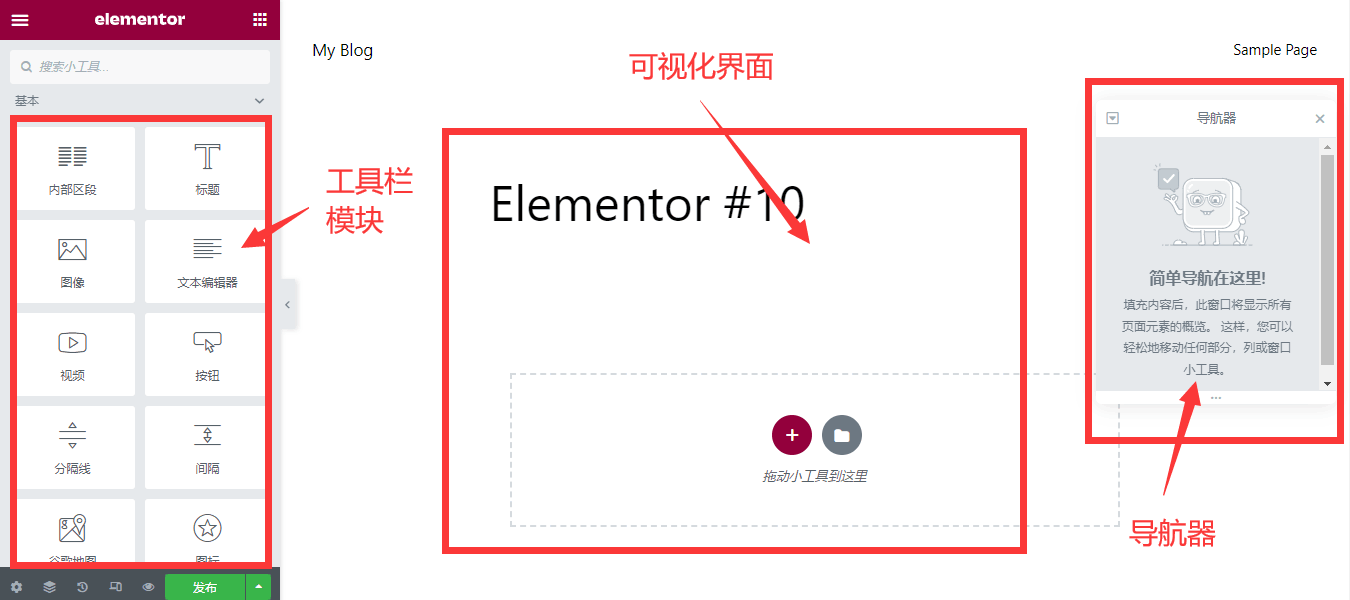
Step 3,Click the plus sign to select the structure you want,Determine approximately how many blocks should be placed in the same row or column。

Then,Drag and drop the module from the left toolbar into the right block,Such as title、picture,button。

Step 4,Click on the blue dotted box on the right,Select the module you have added,You can modify the content in the module。

Step 5,Click Settings in the lower left corner,Change page layout to full width,The width of each block can be adjusted individually later。

Step 6,Use preview to see how the page will actually look,After confirming everything is correct, click Publish.。So far,The page is created successfully。

After the page is published,If this page is the homepage of the website,You can go to WordPress backend settings > read,Set this page as a static homepage,and save changes,This page will be displayed when accessing the domain name in the future.。
2. Elementor Pro
Based on the free version,Pro adds many advanced features,The most useful of these are templates andtheme generator,Also includes more modules、landing page、Pop-up windows etc.,Next I will teach you how to use Pro。
step 1,First go to the official website to buy Elementor Pro,Then add the plug-in in the backend of the website,Upload installation files,Click to install and activate now。If you think the official website is too expensive,You can also contact Yideng Genuine Authorization,Reasonable cost。

Step 2,Install the plug-in,You will see an activation prompt in the upper right corner,Please click the "Connect and Activate" button。

Step 3,View activation status,Active means it has been activated,Can be updated online later,Import massive paid templates。

3. Import template
Elementor upgraded Pro version comes withLots of templates,After importing, it can greatly simplify the website building process.,This is the biggest difference between the free version and Pro,This is also the key reason why novices can build a website with zero foundation.。
step 1,Open the Elementor page editor,Click the folder icon in the lower right corner,Enter the template library。

Step 2,Select template。If you meet someone you like,You can click on the magnifying glass on the image to preview it。

Step 3,Click the green "Insert" button,Import templates online with one click。

Step 4,After template import,You will see a series of ready-made modules,The next thing to do is to custom design them。

4. Custom design page
Every module in Elementor,You can customize them further,change its content、Typography or style,Design them how you want,The specific operation method is as follows。
Change layout
Click on the six dots above the blue dotted box,Content width checkbox,You can adjust the width of the entire block on the page。

Change structure
Click the same six points,Find the structure below the layout,The structural proportions of each module in the block can be changed。

Modify text
text module,such as text and titles,Just click on the corresponding module,You can modify the text content inside。

Edit picture
Click on the picture module to replace or delete pictures,You can also customize the image size,Alignment,Add links and subtitles。

Modify color
Click on the module you want to modify,There are color setting options in the style。

Delete module
If you encounter a block or module you don’t like,You can right-click to delete。

response pattern
Click the fourth icon in the lower left corner,to enter response mode,Customize page layouts for tablets and mobile phones。

Site settings
The last thing to do is click on the menu in the upper left corner,Set up basic site elements,For example, global color font、theme style、Site logo and background, etc.,Although you can also wait until the website is built before doing it,But there’s no harm in setting it up first。

The site ID,Logo can be customized、Site name and site description。

So far,This is the end of the introduction on how to customize the design page.,The next thing is to import the template repeatedly,keep what you want,Delete what you don’t want,and continuously improve and improve,Finally, combine the remaining modules together to make it your own。
5. Add header and footer
Design the page well,Add them into categories in your WordPress menu,Next, use the theme builder to add the header and footer of the website.,The following are detailed steps。
step 1,Click on the template in the website backend > Themebuilder (theme builder)。

Step 2,Click the + sign next to Header or Footer,If you encounter an error,Can be solved by changing the theme。

Step 3,Click on the folder icon,Add a header or footer template。

Step 4,Select header and footer style,and import with one click。

Step 5,Customize header and footer elements,After making changes, click Publish,and choose to display the entire site。

6. Elementor extension
Elementor is a great page editor,It provides many functions,But it has some imperfections in use,So we also need to install third-party theme plug-ins to further expand its ease of use.。
theme extension
I highly recommend you use Astra,A huge advantage is the ability to import complete website templates,rather than a simple single page template,It will be even better in terms of ease of use and website building speed.。

Plug-in extension
Elementor has many useful third-party extensions,Such as Essential Addons and Astra UAE,They come with hundreds of modules,Can help you design your website better。

Elementor FAQ
Is Elementor free?
Yes,it has free version,But you can also pay to upgrade to Pro,Prices range from per year 59 US dollars arrive 399 USD range。
Is Elementor fast?
it's very fast,But the premise is to match it with a good WordPress host。
Is Elementor easy to use?
Yes,The editor has an intuitive interface,Very suitable for individuals or small and medium-sized enterprises who are just learning to build websites.。
Is Elementor suitable for Google optimization?
Yes,Its code is clean and tidy,SEO friendly,Many well-known English websites are using it。
Summarize
Building a website is not an easy task,But fortunately we have Elementor to use。
Go through this tutorial,I believe you have mastered how to use it to build a website。If you have any further questions,You can contact us,Also read ourForeign trade website building tutorial:A complete guide to the entire process,The content is more systematic and complete。

